Getting Started
Prerequisites
First, you should verify with the VDI Project owner if your VDI access has be Granted or ask access to Trustnest VDI using:
Use a generic in short term and provide:
- a TDFaccountID
- ask for a thalesdigital.io account to access VDI
- ask to Grant access to trustnest VDI V1 (default image / VM size) or VDI Project name
End-User Connection Traffic Ports and Protocols Requirements
You will need to open the following port to be able to reach withput issues the Trustnest VDI
| Source | Target (FQDN) | Port | Protocol |
|---|---|---|---|
| Horizon Client | *.thalesdigital.io | 443 | TCP |
| Horizon Client | *.thalesdigital.io | 8443 | TCP |
| Horizon Client | *.thalesdigital.io | 443 | UDP |
| Horizon Client | *.thalesdigital.io | 8443 | UDP |
| Horizon Client | cloud.vmwarehorizon.com | 443 | TCP |
| Horizon Client | *.horizon.vmware.com | 443 | TCP |
| Horizon Client | *.horizon.omnissa.com | 443 | TCP |
| Horizon Client | *.omnissahorizon.com | 443 | TCP |
| Horizon Client | softwareupdate.omnissa.com | 443 | TCP |
| Browser | *.thalesdigital.io | 443 | TCP |
| Browser | *.thalesdigital.io | 8443 | TCP |
| Browser | cloud.vmwarehorizon.com | 443 | TCP |
| Browser | *.horizon.vmware.com | 443 | TCP |
| Browser | *.horizon.omnissa.com | 443 | TCP |
| Browser | *.omnissahorizon.com | 443 | TCP |
| Browser | softwareupdate.omnissa.com | 443 | TCP |
Access to Horizon Cloud
Horizon Client
Follow the procedure describe in the VMWARE Page to acces by the Horizon Client Launch a Desktop with VMware Horizon Client
follow the instruction from the Browser section
Browser
Access to VMware Horizon Cloud
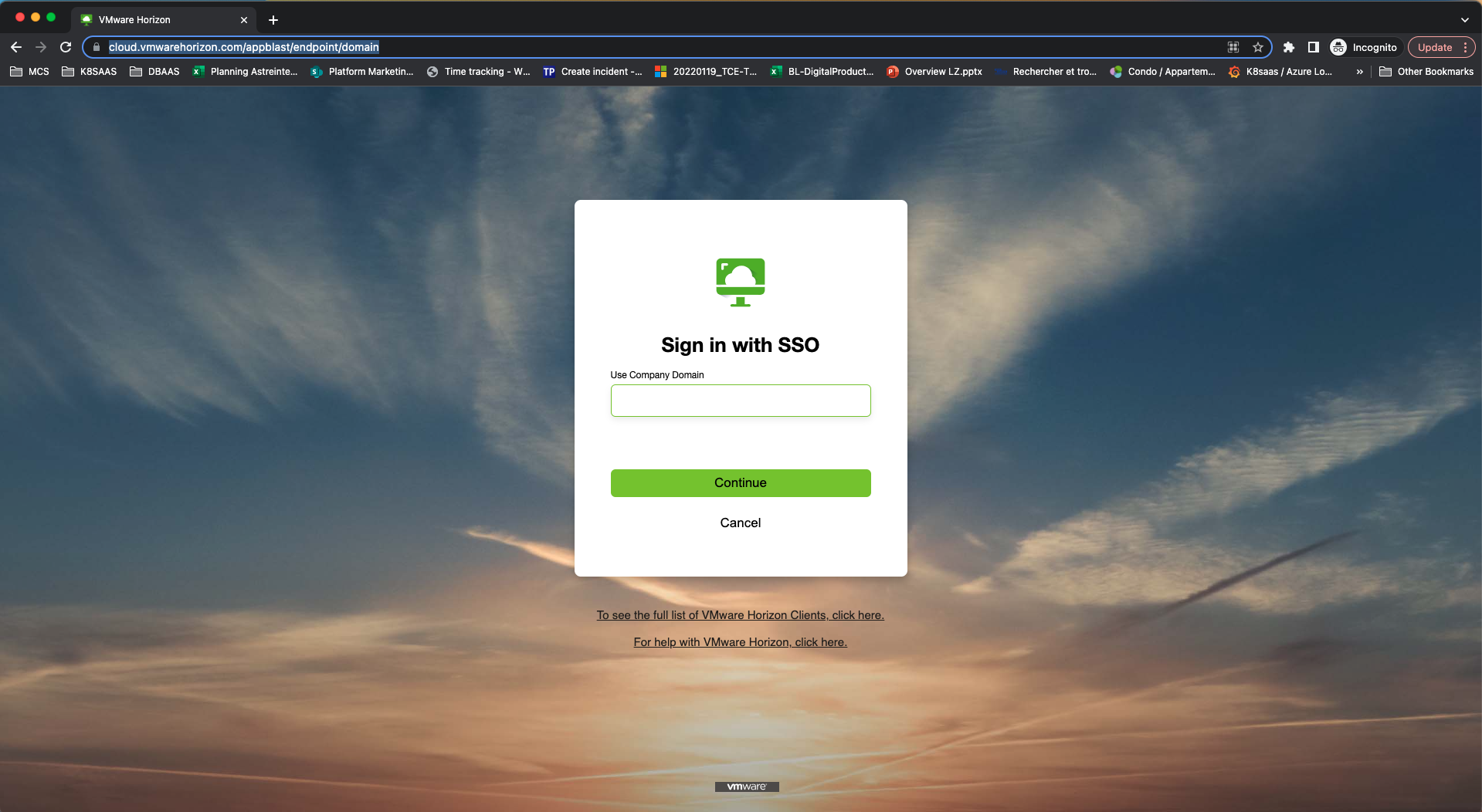
Use Company Domain: trustnestvdi
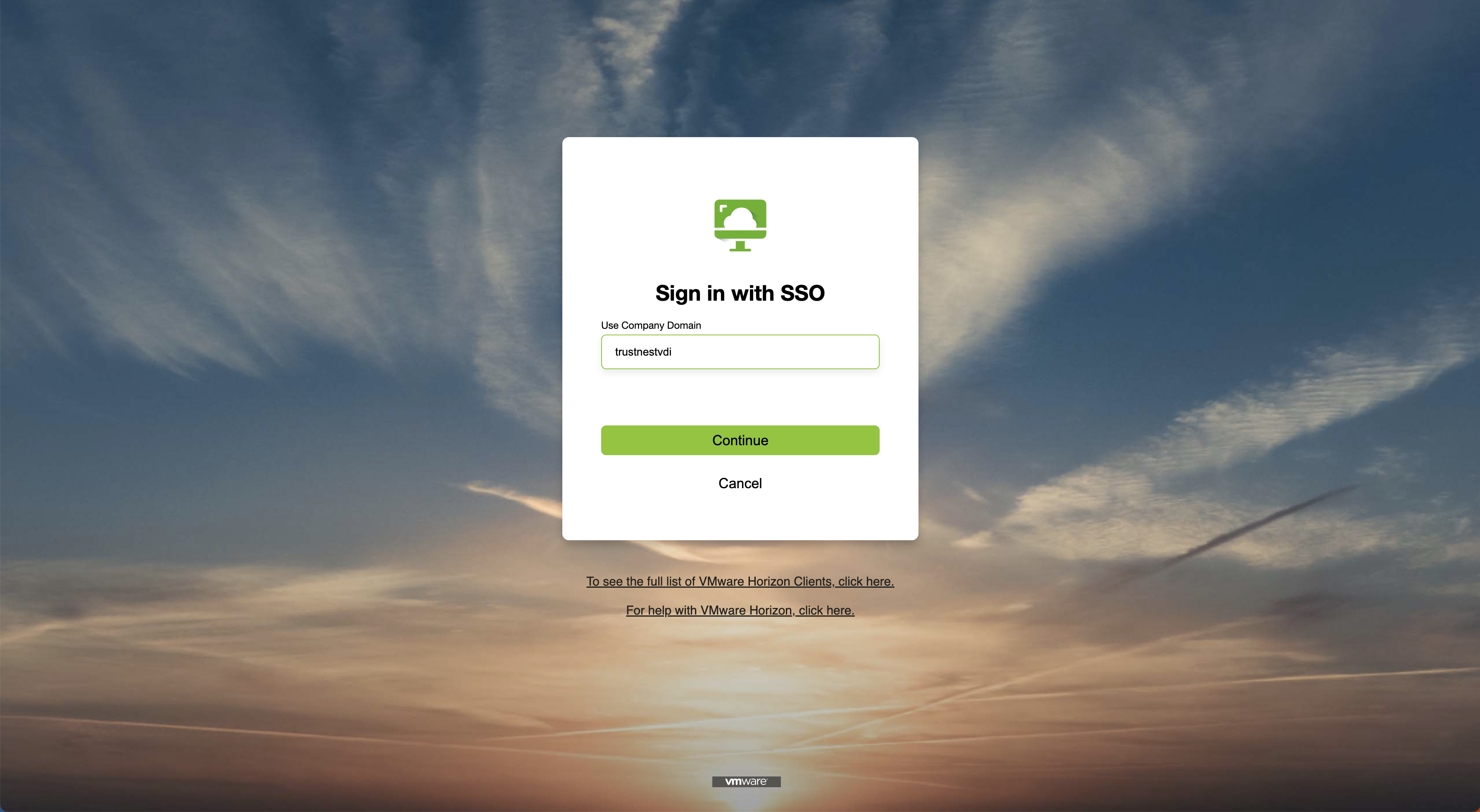
Then, you should be invited to log in with your thalesdigital.io identity.
Access to your allocated virtual machine
One logged into Horizon Cloud, you should see the virtual machine provisioned.
Example: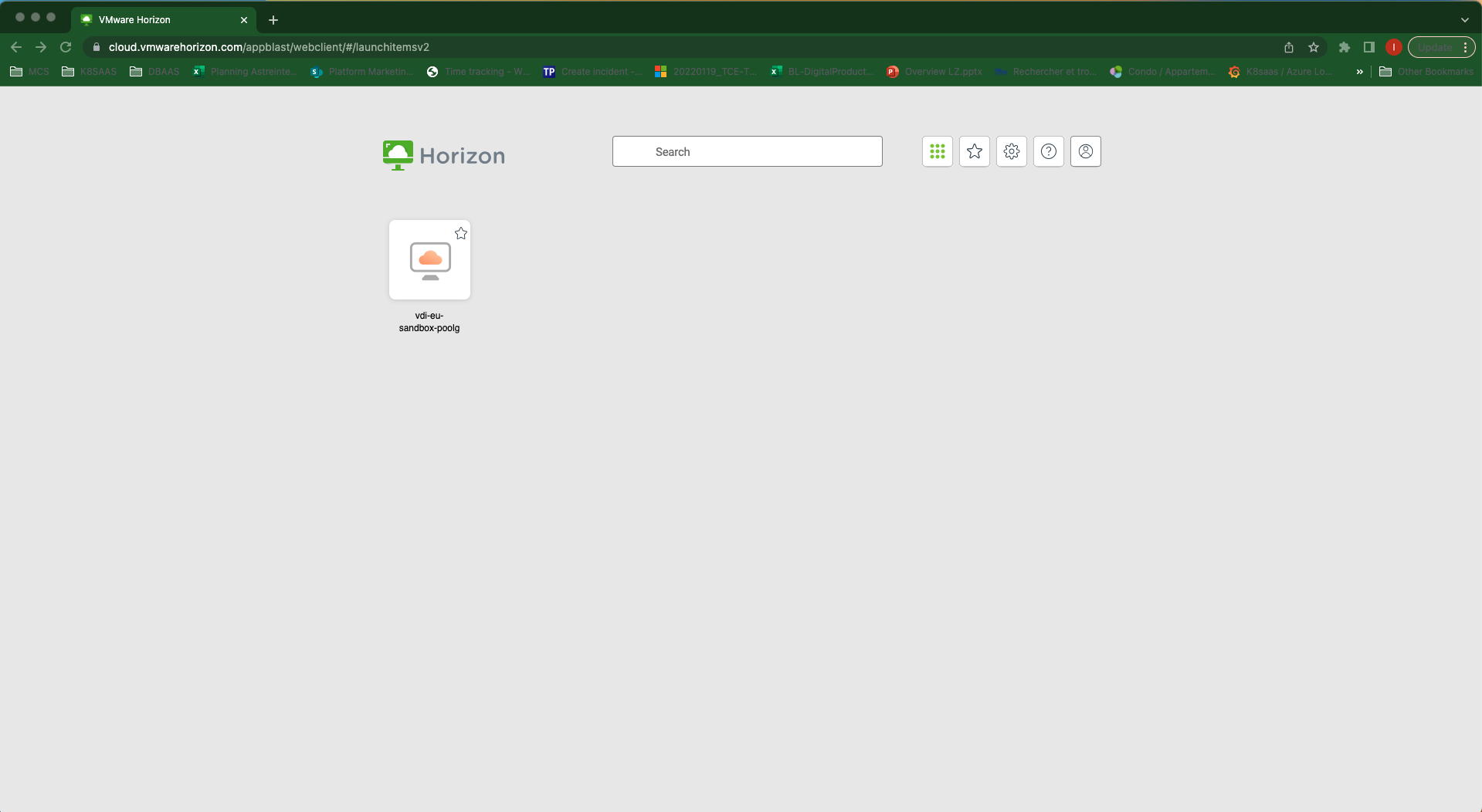
- Click on a virtual machine (wait ~1min if the virtual machine is already started OR ~12min if the virtual machine is stopped).
Use thalesdigital.io identity: email address AND common Azure Active Directory password
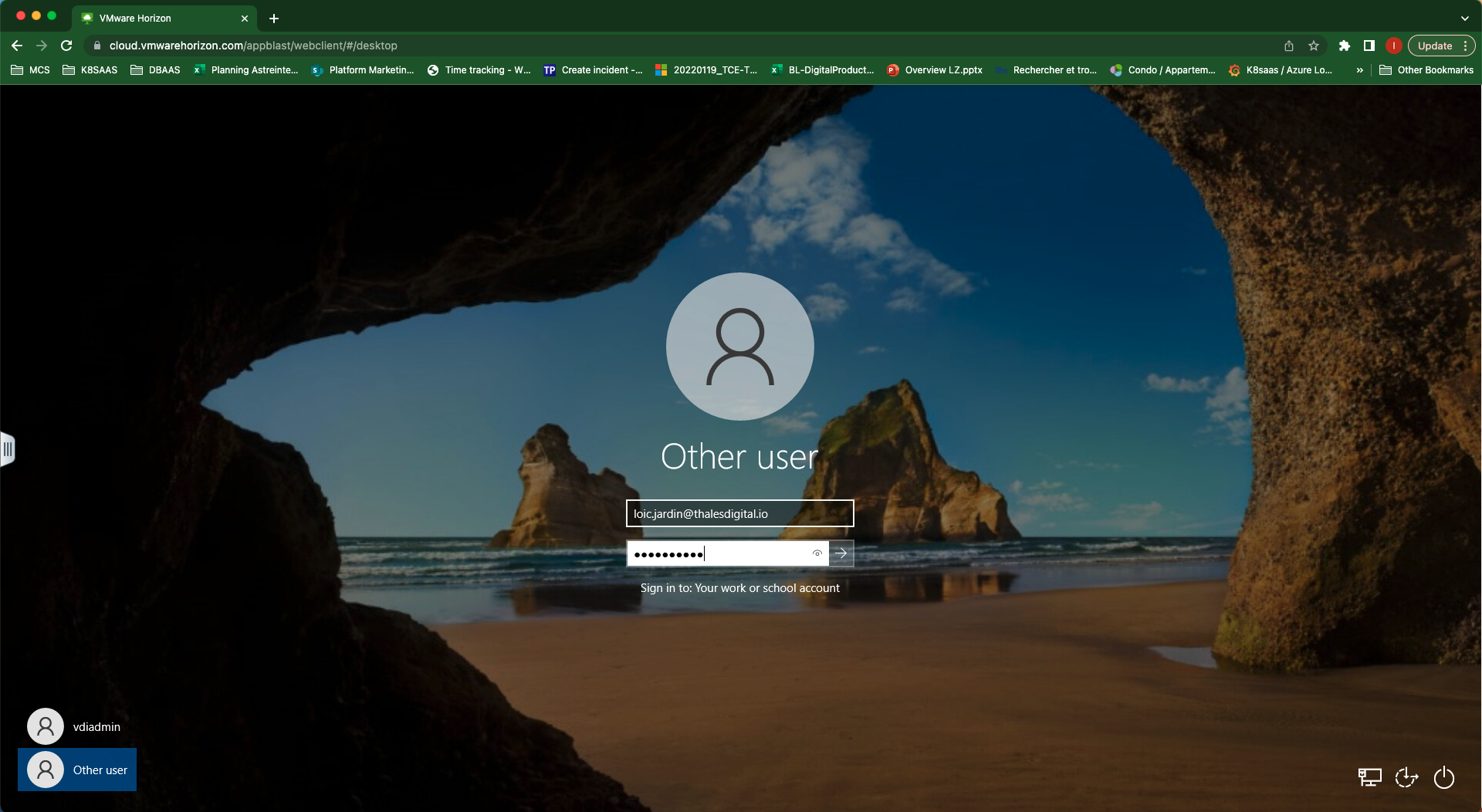
- During the first access, you will be invited to set up "Windows Hello":
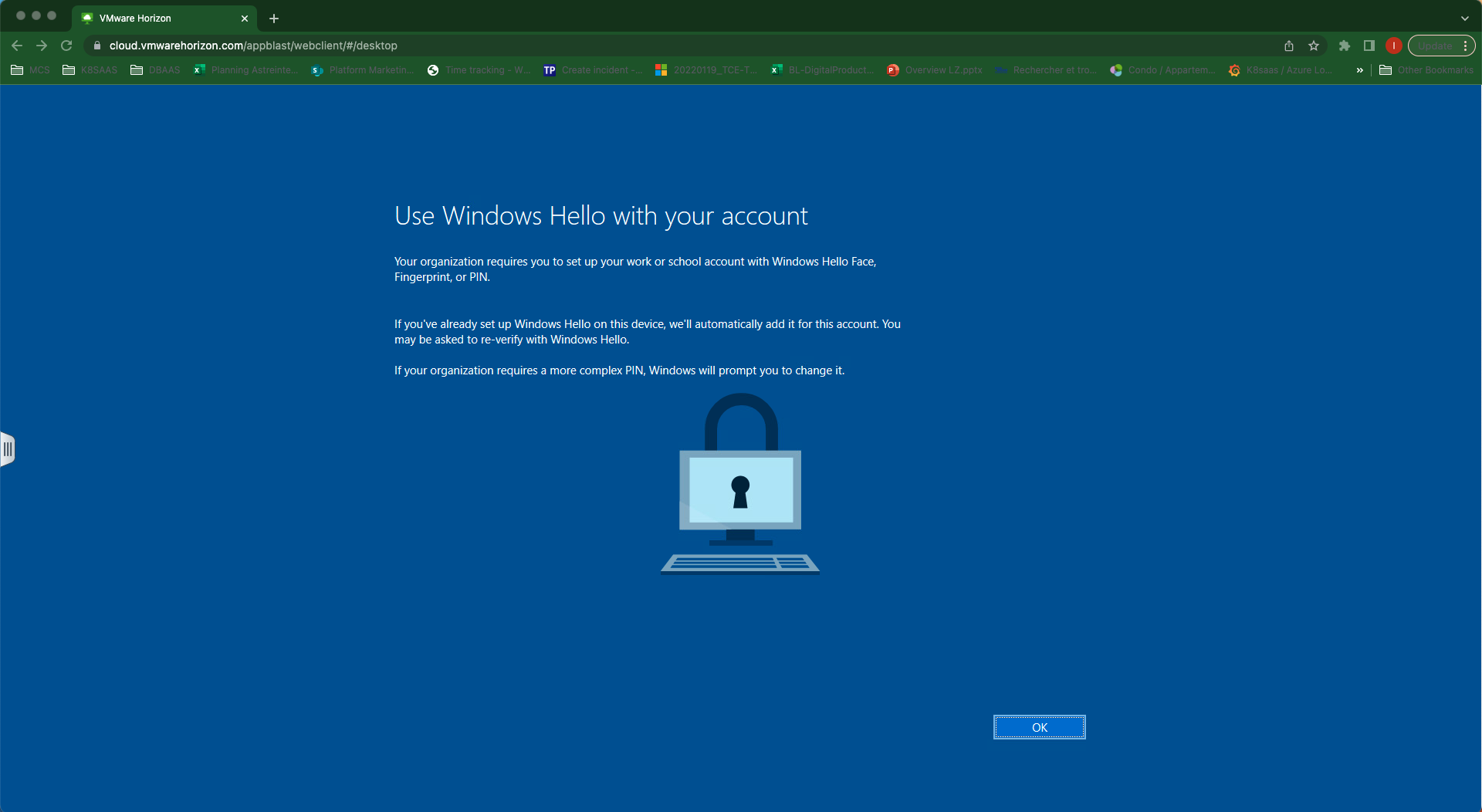
- After clicking on "OK", you will be invited to configure a PIN code. When the PIN is configured:
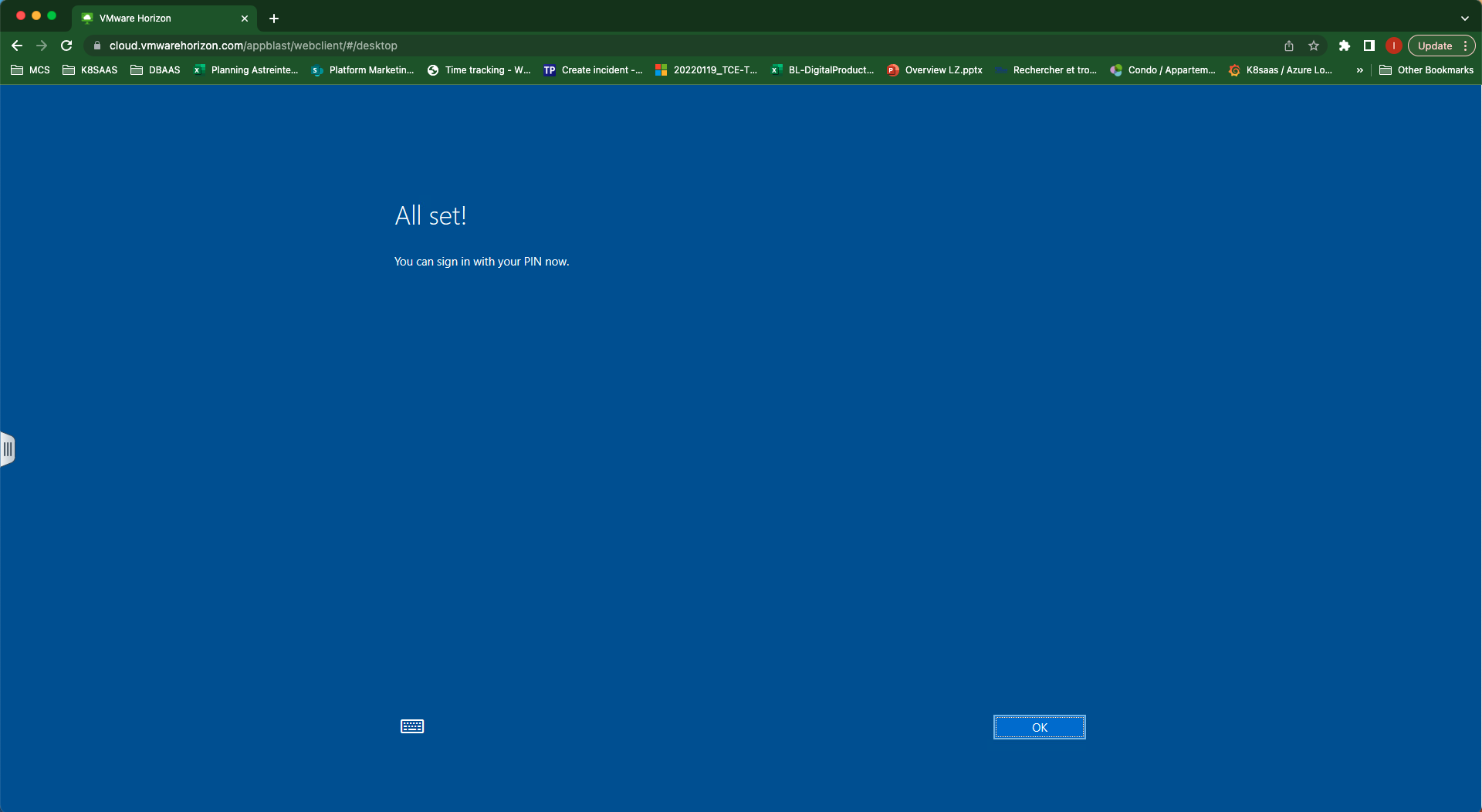
Troubleshooting
Prevent you using this device
Issue:
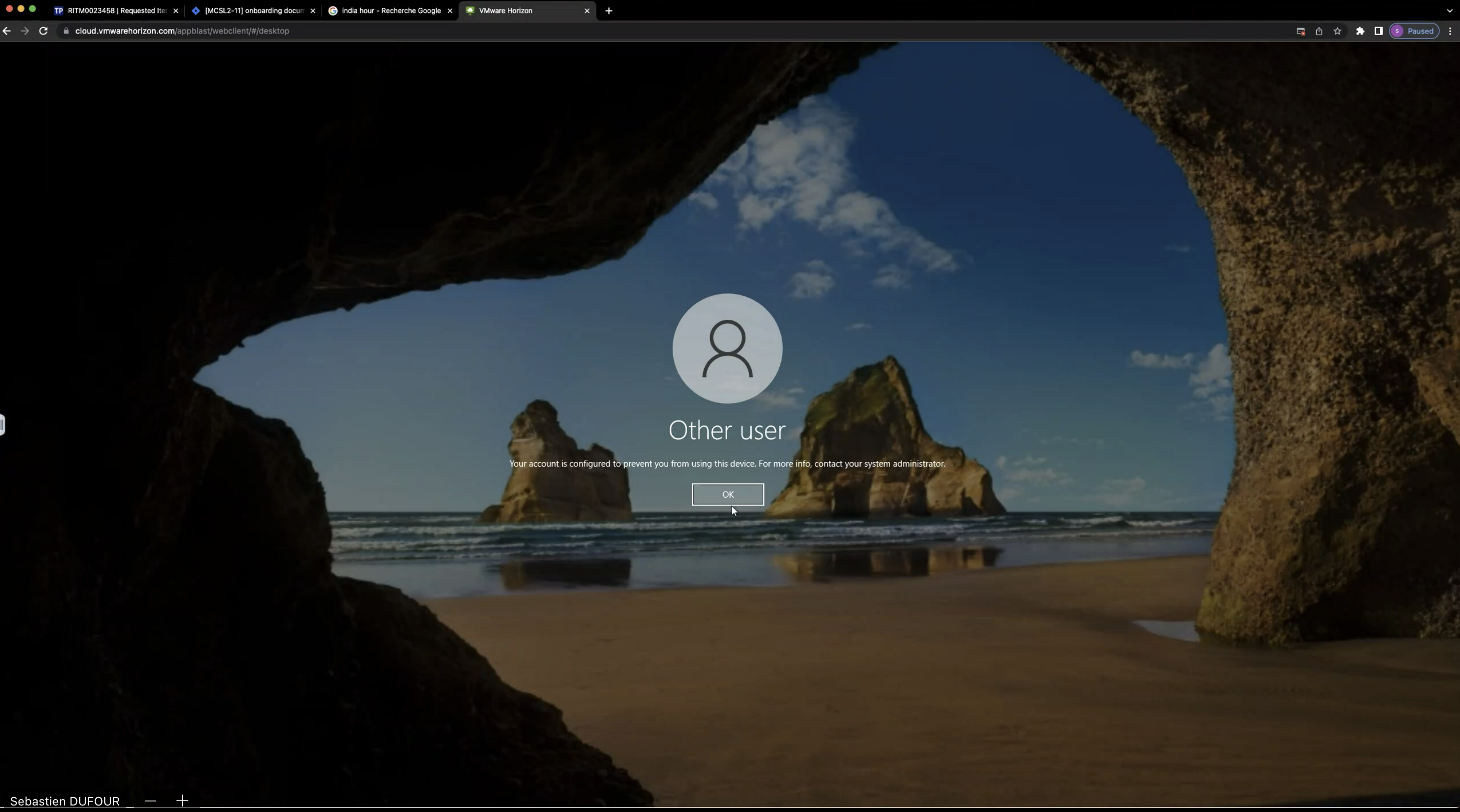
Root cause:
An azure RBAC "Virtual Machine User Login" is missing. Please raise a generic request to support using
- postit
- and request specifically to have the previous Azure RBAC role "Virtual Machine User Login" on Trustnest VDI system.
Sign-in method isn't allowed
Issue:
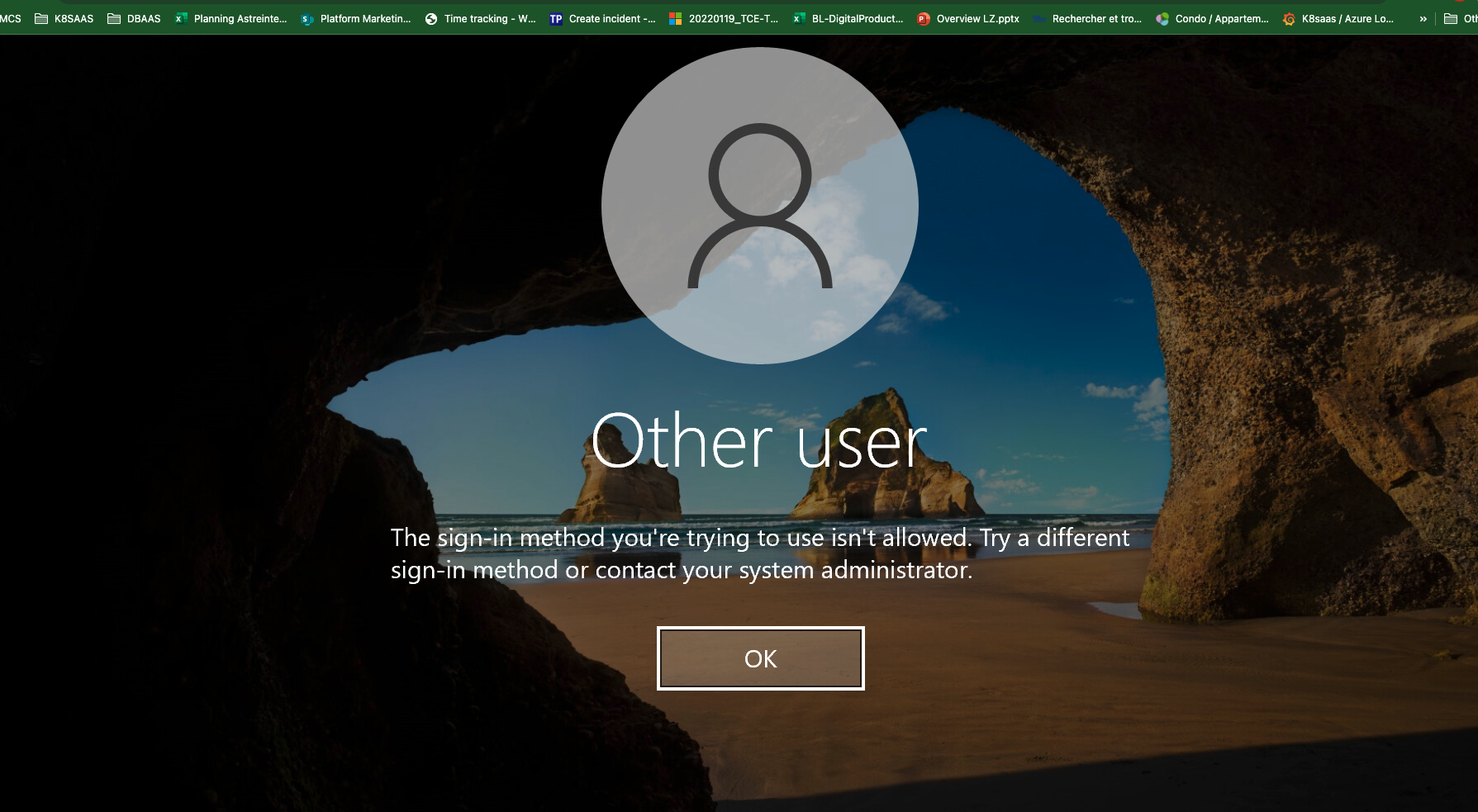
Root cause:
The MFA mechanism is enforced for your account, and block the access to the VDI.
- Please raise a generic request to support using postit
- and request specifically to "check the MFA configuration on your account to be compatible with VDI + be onboarded on the AAD group dedicated to trustnest VDI".
Messages in Horizon
When you click to Launch a VM, you could see different messages:
| Message | Description | DO | DON'T | Error |
|---|---|---|---|---|
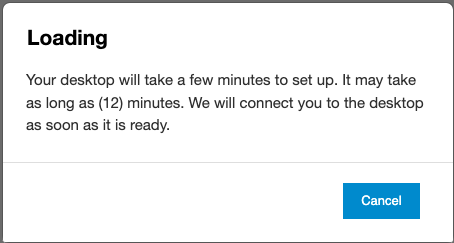 | Your desktop is in Set up state | Just wait until you see you VM login page | Refresh your browser page | If after some time (more than 15min), verify if you have the requirement ports open. Then retry and/or check with the VDI Project owner to contact Support. |
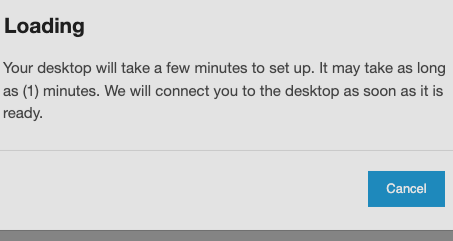 | Your desktop will be up shortly | Just wait until you see you VM login page | Refresh your browser page | If after some time (more than 15min), verify if you have the requirement ports open. Then retry and/or check with the VDI Project owner to contact Support. |
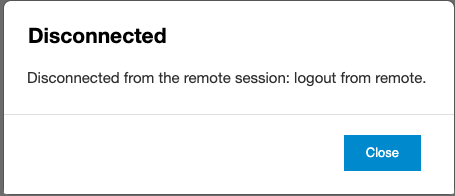 | Your session is closing | Just click on "Close" | ||
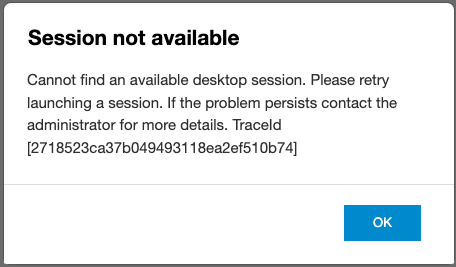 | No more Desktop available in you pool | Wait for few minutes (~10-15min) and retry | If you wait (~10-15min) and retry more than 5 times, check with the VDI Project owner to contact the support | |